How to Update Payment Method + Find Billing History
Learn how to update your payment method linked to your Planoly subscription and view your billing history.
How to Update Billing Information
Purchased Through Our Web Dashboard
- On a computer web browser, go to the Billing Page.
- In the Billing Information box, click on Update Card
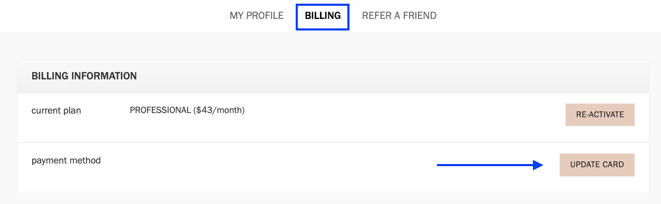
3. Enter the new card information
4. Click on Update
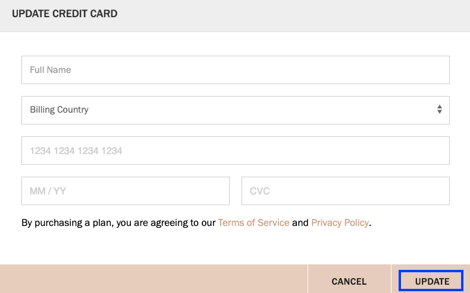
Purchased Through Apple's In-App Subscriptions (iOS Only)
If your Planoly paid subscription is made through an Apple In-App Subscription, the subscription is linked to the iTunes account. Planoly does not have any access to any transactions made with Apple. You can find more information here on how to update your Apple billing information.
How to Find Your Billing History
Plan Purchased Through the Web Dashboard
- Log into your Planoly account on a web browser
- Navigate to the Billing tab in Settings
- Once on the Billing page, scroll all the way to the bottom and you should see your past invoices
- Click on Print to view or print your latest invoices
Please Note: If you do not see any billing history, you may be on a Personal (free) plan. Feel free to contact our support team here if you have any questions.
Plan Purchased Through iOS Subscriptions
If you are trying to find your iTunes receipt:
- Search your email for the words "receipt from Apple"
- On the receipt for the subscription, check which Apple ID was used
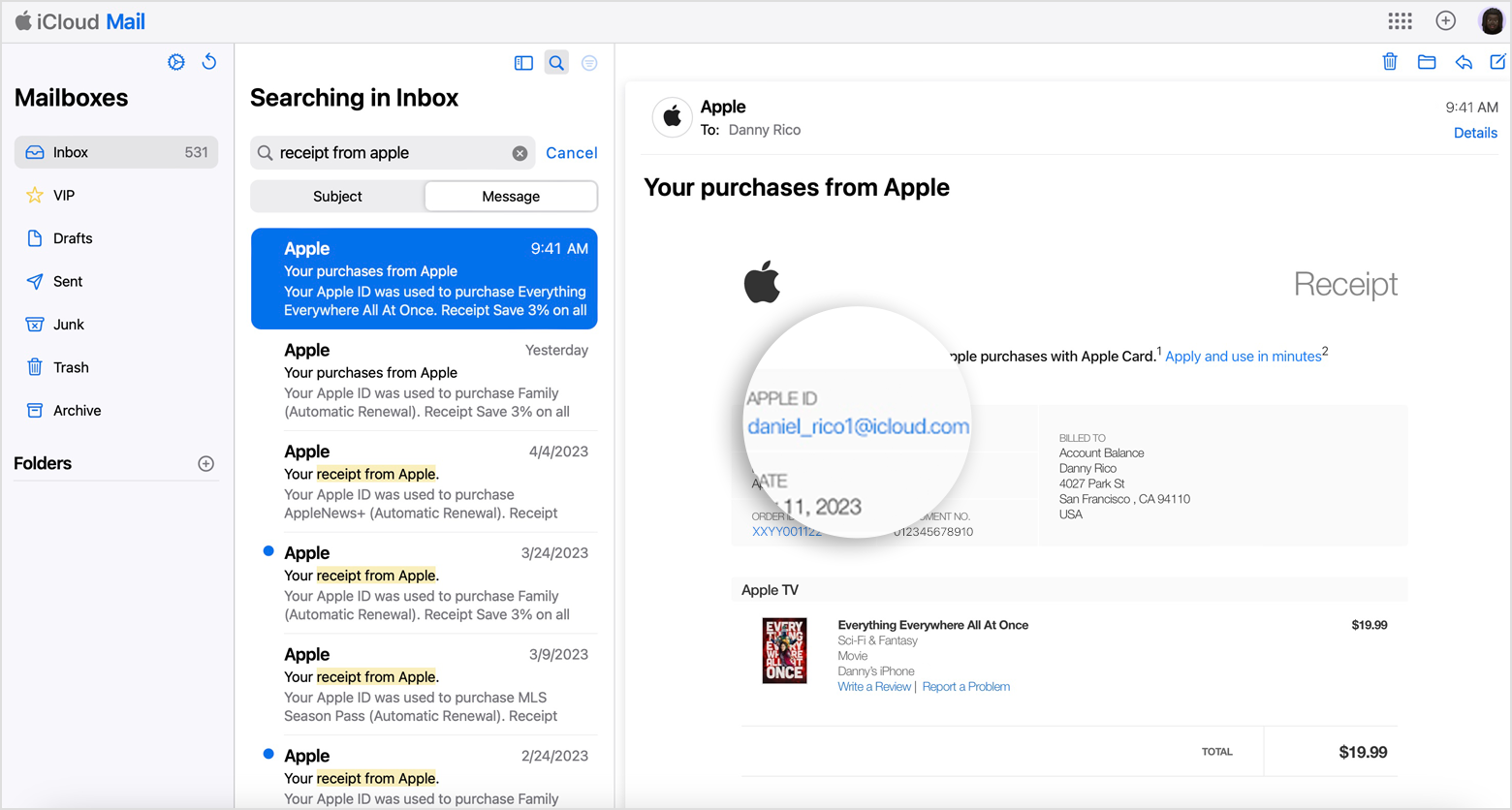
Planoly Pro Tip: If you can't find a receipt from Apple for the subscription, you might have bought the subscription from another company. To find out which company bills you, check your bank or credit card statement. To cancel the subscription, you must contact the company that bills you for the subscription.
