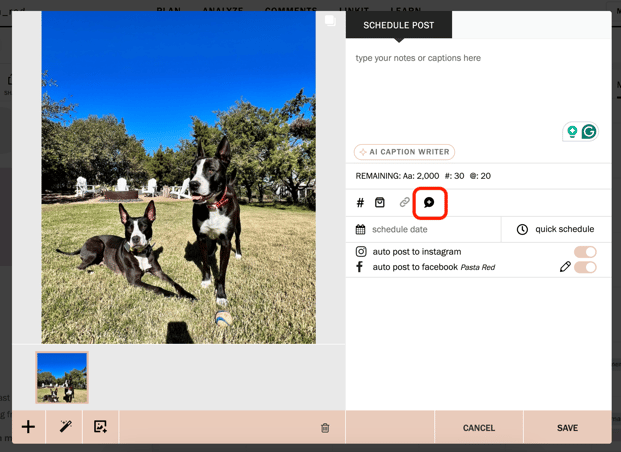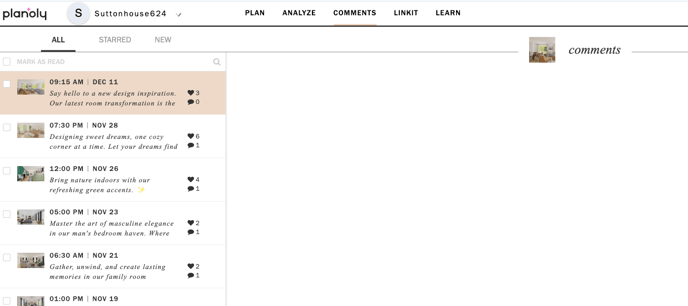- All Tab
- Access to view posts and comments - Starred Tab
- Filter out comments that were starred for review - New Tab
- Display posts with only new comments that you have not read yet - Star Post
- Save a comment for review - Delete Post
- Remove the comment from the specified post
Please Note: This will also delete the comment on Instagram.