How to Create Content with Planoly
You can upload content individually or in bulk from various sources into Planoly, making it easy to start planning and scheduling for your social channels.
To Upload Content:
From the web dashboard, click on the + Create where you will have the choice to create a Single Post, Placeholder, or Bulk Create.
For Single posts:
- Click on the New Post option
- From here, you can begin uploading and planning content for 1 post
For Bulk posting:
- Click on the Bulk Create option
- From here you can upload media for multiple posts with customization applied to each post or individually edited. Below are the steps for customization:
- Select the Social Channels

-
- Upload your Media

-
- At this point, you have the option to select the Date/Time for ALL or edit for each post.


-
- You also have the option to add a Caption for ALL or Edit for each post
- You also have the option to add a Caption for ALL or Edit for each post
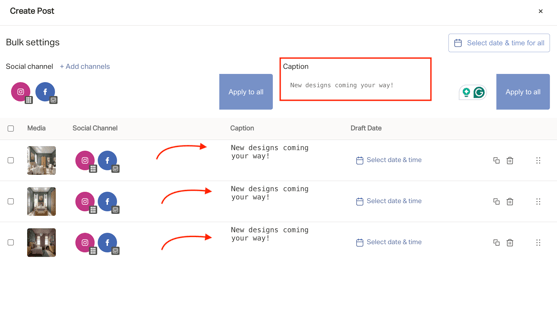
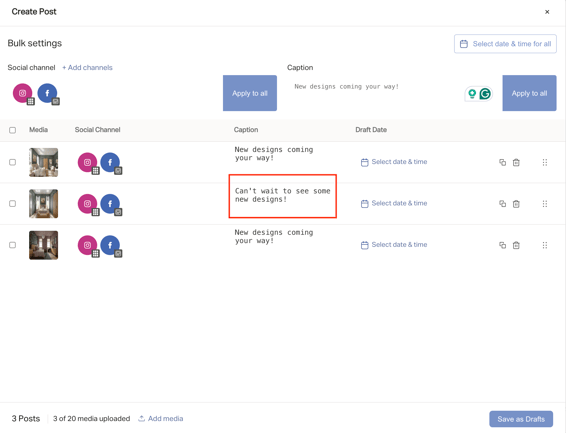
-
- You can also move posts around, delete or duplicate by using the icons to the right of each line
- Once your content has been created and scheduled, click Save as Drafts
- You will be directed back to your grid, and from there you will see the individual posts

Please Note: These posts are still in draft form. To schedule them, you will need to open the post from your drafts and click Schedule.
To Merge Bulk Uploads into a Carousel:
- Click on the Bulk Create option
- Upload your media
- Click the check boxes for the media you want to merge
- Select Merge into Carousel:

When trying to merge media into a carousel, if you have a social channel selected that does not support the media type (example: single image for YouTube), you will see a red error message alerting to the social channel that needs to be unselected:
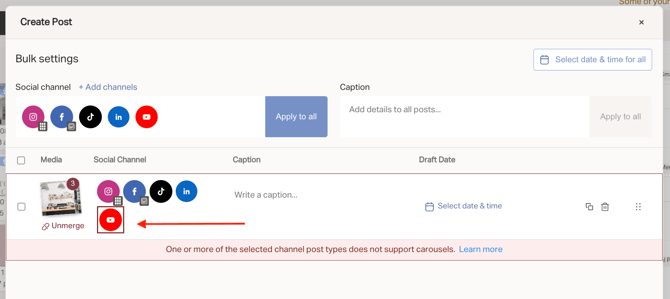
You'll be able to upload content from:
- Your Computer
- Your Media Library
- Dropbox
- Google Drive
- Canva
From the mobile app, click on the "+" at the bottom of your screen to begin uploading and planning content. You'll be able to upload content from your mobile device.

Please note: Bulk Upload is not available on the mobile app at this time.