How to Import Contacts in CRM (Pro Plus Users Only)
As a Pro Plus user, you can easily import your contacts into the CRM to better manage your customer base. Here's how:
1. Navigate to CRM
-
From the left side menu, select CRM.

-
Then, click on All Customers to open your contact list.

2. Import Contacts
-
Once you’re in the "All Customers" section, click on Import.

-
You’ll have two options for importing contacts:
-
Manually add a contact: This is ideal for adding individual contacts one by one.

-
Upload a CSV file: Use this option to upload multiple contacts in bulk.

-
With this option, your CSV file must include the following columns:
-
First Name
-
Last Name
-
Email
-
Phone Number


-
-
**Opt-In Requirement
Please ensure that all recipients have opted in to receive emails from you. This is essential for compliance with email marketing best practices.
Opt-In Email Feature
Don’t worry about the opt-in process! We’ve got you covered with our Send Opt-In Email feature. This will allow you to send an email to your contacts to confirm their consent before they start receiving your communications.
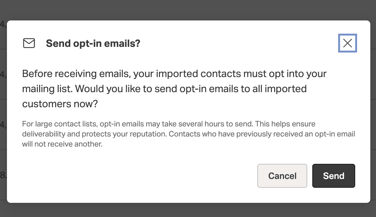
Ready to go? Just import your contacts and stay connected with your audience effortlessly!
___________________________________________________________________________________
Frequently Asked Questions
Q: How do I upgrade?
A: You can upgrade directly from you dashboard by clicking on Settings> Billing> Upgrade Now
Q: Why do I need to import my contacts to the CRM if I'm already using Marketing Funnels?
A. Our CRM is the new and improved way to manage and market to your audience through Creator Store. It includes powerful yet easy to use tools like Outreach and Broadcasts, making it simple to stay connected, run campaigns, and grow your community all in one place. Importing your contacts ensures you can take full advantage of these features for a more streamlined and effective marketing experience.