How to Use the Media Library
Unlock the power of organization with Planoly! Now, you can effortlessly store notes, images, videos, and URLs. Dive into seamless planning today!
How to Add Media to the Library on Web
- From your Multi-Channel Workspace, click on the pencil icon on the left and choose Media Library
- Select New Media
- Upload an idea with a note, image, video, URL, or folder
- Select the source, then add the title and details
- Click Save
- You're all set!
When you create a folder in the Media Library, you will see it show up at the top of your screen.
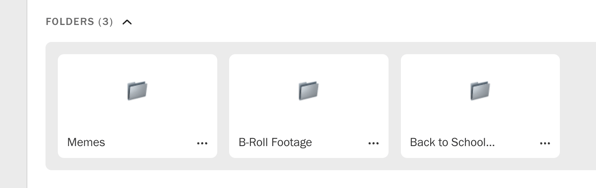
Planoly Pro Tip: You can now upload directly from the Media Library in the Multi-Channel workspace!

How to Add Media to the Library on Mobile
- From your Multi-Channel Workspace, click on the lightbulb icon in the bottom right-hand corner
- Tap on the (+) sign
- Add a Note or URL
- Save
- You're all set!
Currently, only Notes and URLs are available to upload on the mobile app. To upload images and videos, head over to our Media Library on web.
Please Note: Only paid plans have access to viewing and editing the Media Library in Planoly. Personal (free) plan users can view the Media Library, but not manage them.
