How to Manage Notifications
Notifications are key to remaining successful when planning content. We have made it easy to manage your mobile push and email notifications all in one place.
How to Enable Notifications
- Log into your Planoly account from the web dashboard
- If you are logging into the Instagram Planner, you will navigate to the top right corner, click on the hamburger menu and choose My Profile OR if you are logging into the Multi-Channel Workspace, you will click on your profile icon in the bottom left corner and select Settings
- Once you are on your accounts page, click on Notifications at the top of the screen
- Now that you are in Notification Settings, you'll be able to enable email and/or mobile push notifications for Multi-Channel Workspace, Instagram Planner and Email
How to Manage Notifications for Multi-Channel Workspace
- Click on the dropdown to select Multi-Channel Workspace
- From here you can select
- On for all Notifications to be toggled on for all Workspaces and all Notifications
- Off for all Notifications to be toggled off for all Workspaces and all Notifications
- The Custom option can be selected after you choose On followed by editing specific toggles
How to Check Notifications on Mobile
- Log into your Planoly account from the Mobile App
- Click on your Profile icon in the bottom right, then Settings, and scroll down to Planoly
-jpg-1.jpeg?width=317&height=1099&name=File%20(1)-jpg-1.jpeg)
- Once there, you can toggle on the Notifications you prefer
- Click Save and your Notifications are set
FAQ
- How do I check the Planoly mobile app version I am on?
- You can find this information under the Instagram Planner Notifications drop down. Hoover over the info icon and the version you are on will pop up. You can also remove the device connected by clicking on the 3 dots in the top right
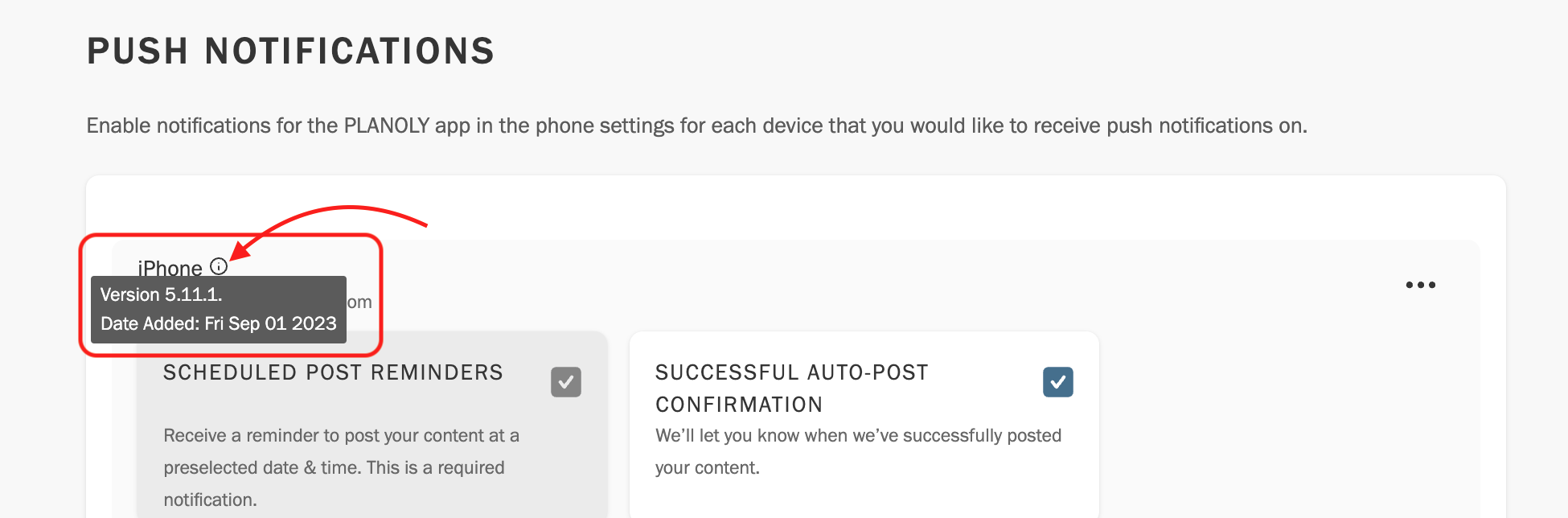
- You can find this information under the Instagram Planner Notifications drop down. Hoover over the info icon and the version you are on will pop up. You can also remove the device connected by clicking on the 3 dots in the top right
Planoly Requirement: Must be on the latest version of the Mobile App to enable notifications. Please manually update the app on your mobile phone if there is an available update.