How to Use Calendar Notes for Multi-channel Workspace
Ever find yourself knowing when & what to post, but still figuring out the details? We totally get it – sometimes the big picture is clear, but the finer points need a little time to come together. Calendar Notes can help you plan and prioritize!
How to Use Calendar Notes
Log into your Planoly account and navigate to the Multi-channel Workspace. From the calendar, hover over a date and click the + button and select Create Calendar Note:

Next, you will add the color of the Calendar Note, a title, a description, and add a date and time. You can also select for the Note to be recurring. From here, you can click Save or Convert to draft if you're ready.

If you decide to save the Note, it will appear on your Calendar.

From here, you can click on the Calendar Note to Edit and Save, Convert to Post, or Delete.
Once you are ready to create a Draft, select the Social Channels and click Create Draft. Your Draft will open and you will see the Calendar Note information has been transferred over. You can now edit the caption if needed, add your media, make any additional changes like First Comment or Location, and click Save Draft or Schedule.
Once the post has been saved as a Draft or Scheduled post, it will appear on your Grid and Calendar.
For iOS mobile devices, you can click the plus button at the bottom of the screen

From here you have the option to create a Calendar Note, Post, or Placeholder. When creating a Calendar Note, you will follow the same prompts as on web.
FAQ
What is the difference between Placeholders and Calendar Notes?
- Placeholders will show on your Grid as a colorblock post to help plan and arrange the grid layout, while Calendar Notes are only reminders on the Calendar, and will not show on the grid.
- Placeholders can not be recurring, and Calendar Notes can have recurring events.
How to view and edit Social Events on the calendar?
- Log into your account on web and switch into the Multi-Channel Workspace
- On the right-hand side, click on Settings (Gear Icon)
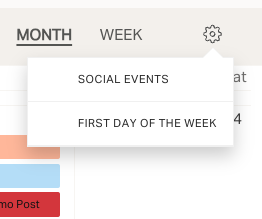
- From here you can select Social Events or First Day of the Week
- Select which social calendar events you want displayed on your calendar view
- Select which day of the week will start the week
- Click on Save to save your changes and you will see these events show up on your calendar!
To Note: Check out our Help Guide for How to Create Placeholders to tag along with Calendar Notes.