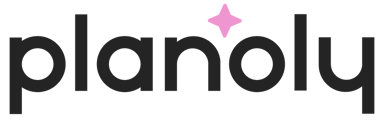You can use the planning calendar in Planoly to see upcoming social events, trending content & and add notes to remind yourself of upcoming events.
What we cover in this article:
How to Access the Planoly Social Calendar from the Multi-Channel Workspace
How to Create and Access Calendar Notes
Social Calendar Dates Include:
- US + Global Holiday and Entertainment Details
- Planoly Event Details & RSVP
- Post-Analytics
- Quick Schedule Dates
- Calendar Notes (to create your own reminders)
- Trending Content Ideas
How to Access the Planoly Social Calendar from the Web Dashboard
Multi-Channel Workspace
- Log into your account on web and switch into the Multi-Channel Workspace
- From the lefthand side, click on Calendar
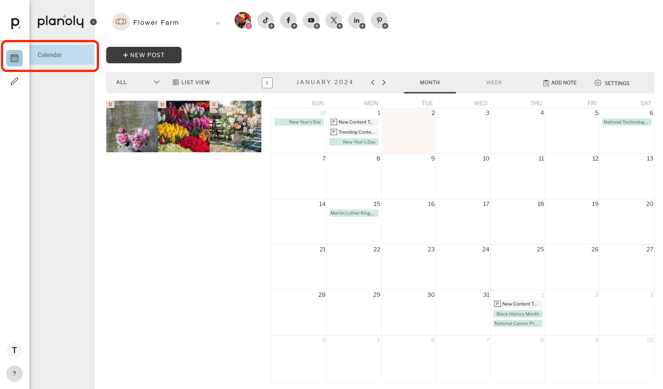
- On the righthand side, click on Settings

- Select which social calendar events you want displayed on your calendar view

- Click on Save to save your changes and you will see these events show up on your calendar!
Instagram Planner
- Go to your Planoly dashboard on your desktop or web browser.
- Click on Settings on the top right of your screen.
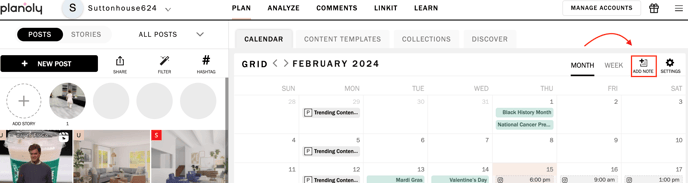
- Calendar options include: Social Events, Post Analytics, Quick Schedule, and First Day of the Week

- Social Events:
Choose between a Global, US, or Planoly Events view on the left-hand side of the window.

- Post-Analytics:

- Quick Schedule:

- First Day Of The Week:

- Social Events:
Pinterest Planner
- Log into your account on Planoly and switch into the Pinterest planning workspace
- On the right side of the screen, you will see Settings

- Click on Settings and you will see Social Events, Quick Schedule, Pinterest Campaigns, and First Day of the Week show up as options. Choose which option you want to edit.

- Toggle on/off all settings of your choice and make sure to click Save at the end to save your changes!

- Once you save your changes, you will see these calendar events show up on your Planoly Pinterest planning calendar
How to Access and Create Calendar Notes from the Web Dashboard
- Go to your Planoly dashboard on your desktop or web browser.
- Select Add Note
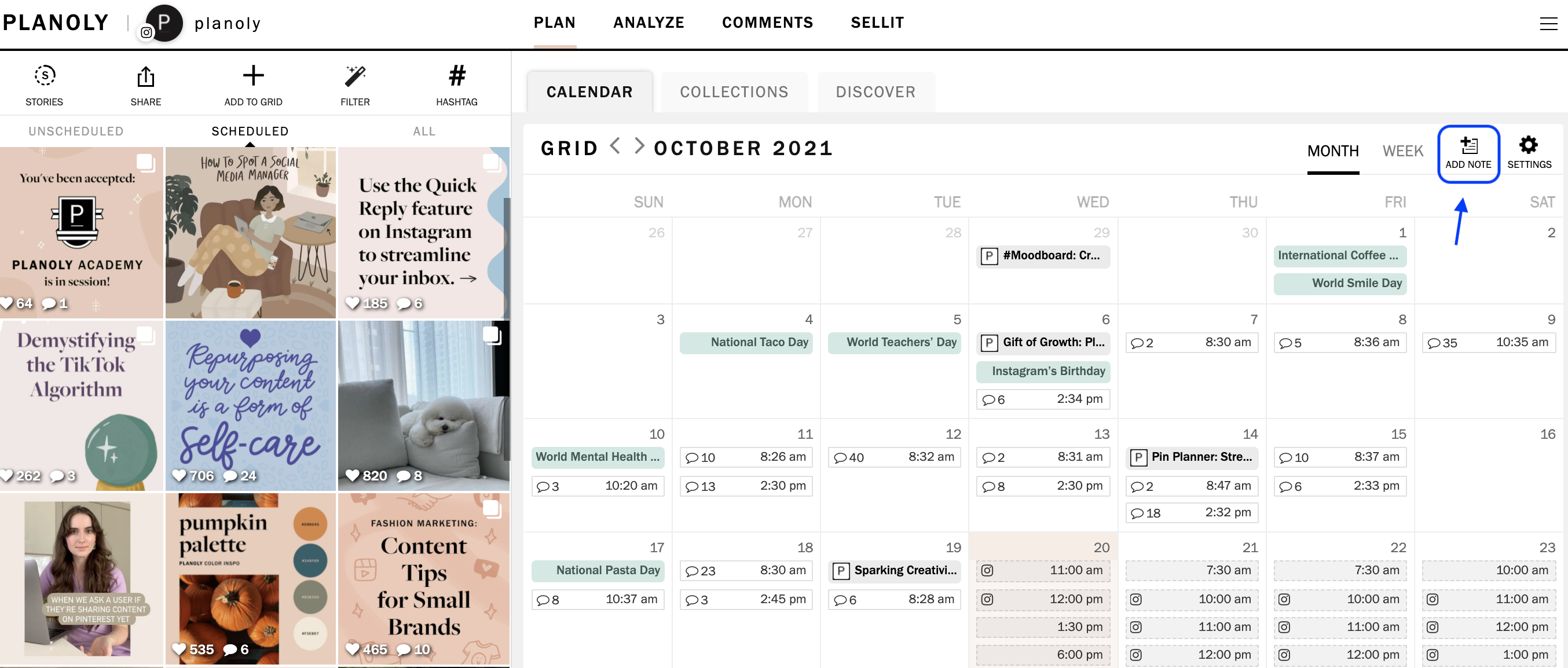
- Within your calendar note you can add the following: title, description, date, determine the color, and a cadence

- Click Save and you're all set!
How to Access and Create Calendar Notes from the Mobile App
- Go to the Planoly app on your mobile device.
- Tap on the Calendar icon at the bottom of your screen.
- Settings will already be toggled ‘ON’ for Planoly Events and you can now view them on your calendar!
- To adjust your Social Calendar Settings, tap on the Settings icon on the top left corner of your screen.
- Choose between a view of Global, US, or Planoly Events.
- Tap into each one to adjust your settings and toggle them on or off of your calendar view.
- If you tap on Global & US, it will direct you to choose between Entertainment, Holidays, & Other.
- If you tap on Planoly Events, you’ll have the option to choose between Webinars and toggle them either on or off.
- Adjust your Planoly Social Calendar settings at any time.
- Use these holidays and events to map out your content strategy for the year ahead.
Additional Information: Check out our blog here for more info: Content Calendar Downloadables for Social Media