StoriesEdit Mobile App
StoriesEdit is a separate Mobile App created to help you design the perfect Instagram Stories. Create & customize your content with a selection of designer templates & editing options.
About StoriesEdit
The StoriesEdit Mobile App is available for iOS or Android devices. Select story templates are available for free. Unlock all story templates for $2.99/mo or $19.99/year with a StoriesEdit PRO account. View and
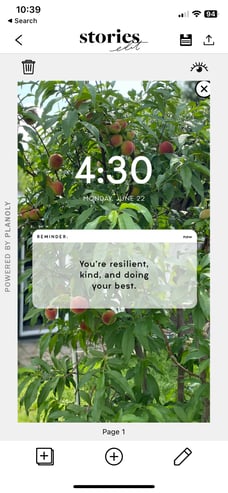
manage your subscription in your StoriesEdit settings.
How Does It Work?
- Choose a template.
- Customize your content with 5 editing tools found by clicking on the pencil icon: text, shapes, stickers, colors & resize.
- When your design is complete, you can;
- Preview your design by clicking on the eye icon.
- Add your design to a folder in StoriesEdit.
- Save your design to your phone, share it directly to Instagram, or upload it to Planoly to plan your Stories by clicking on the arrow in the top right corner.
Navigation Bar
Open a template and you’ll see three icons on the bottom; from left to right there is a
‘Duplicate’ ICON (overlapping squares with a + sign in the middle)
‘Add New Template‘ ICON (circle with a plus sign in the middle)
‘Edit’ ICON (pencil).
Duplicate Icon
‘Duplicate’ lets you create an identical version of the current template you’re working on, which is perfect if you want to create multiple versions of a template.
The template will copy over, but the media will not, allowing you to add different media to containers quickly.
Add New Template Icon
When adding a new template, you’ll have access to template collections and will be able to preview and select a new template to start creating your content.
Edit Icon
This is where you can access Text, Stickers, Colors, Shapes, & Cropping.
- Stickers: From arrows, brush details, text, and more…you’re going to love them! You can customize the color of the stickers to match your template and branding. To personalize your sticker, double-tap on it and the color picker will come up.
Planoly Pro Tip: Add a brush sticker layered under the text on your StoriesEdit template to highlight a word.
- Text: Tap on the Text icon to write on your template design. Scroll through our wide variety of fonts, until you find one that matches your vibe. You can choose to make your text bold, italic, or ALL CAPS. Choose your font alignment to be left, center, or right. Change the size of your text, make the letters/words closer or farther apart, and customize the color of your font.
- Color: Tap on the Color icon to change the background color of your template. Choose from the preset colors we offer, enter a hex code, or slide through the color bar to find your perfect shade.
- Shapes: The Shape tool allows you to add a shape to your StoriesEdit template. Choose from a circle, triangle, square, or rounded square. You can also choose a shape that is filled in or hollow. Customize your shape with any color you’d like!
Preview Icon
Click on the eye in the top right corner to see a full preview of what your template design will look like before saving it or posting it to your Instagram Stories.
Folder Icon
You can save your designs in folders within the StoriesEdit Mobile App. Once you're ready, click on the folder in the top right corner. Select an existing folder or create a new folder. You can access folders from the "Drafts" tab on the main StoriesEdit page.
Arrow Upload Icon
Tap the arrow upload icon in the top right corner when you're ready to share your design. You can share to your device, Planoly, Instagram, Snapchat or TikTok.