How to Manage Collections on the Web Dashboard
Think of Collections as your online filing cabinet. It serves as your temporary place to plan, store, and organize your content for both your grid and Instagram stories.
How to View and Manage Collections on a Web Dashboard In the Instagram Planner
- Log into your Planoly account
- Select Collections near the top

- Create a Collection by clicking on the (+)
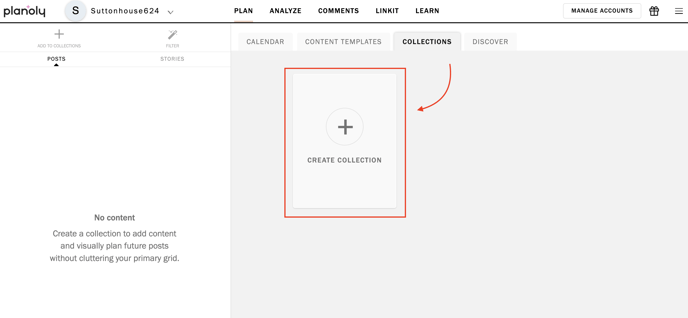
- Name the Collection
- Click Create and enter the name of your choice
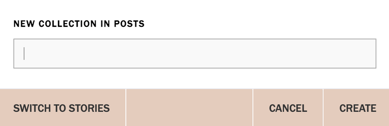
- You will now see the new Collection added
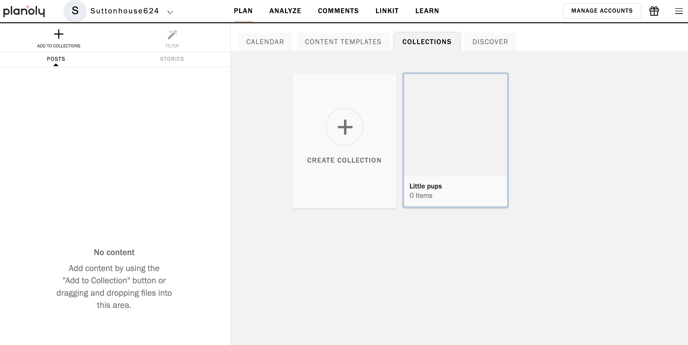
Please Note: On our web dashboard, Collections is listed as Collections, but on our mobile app, it is listed as Drafts. They are the same thing and have the same functionality!
How to Add Images to a Collection
- To add images to your new Collection, click (+) Add to Collection
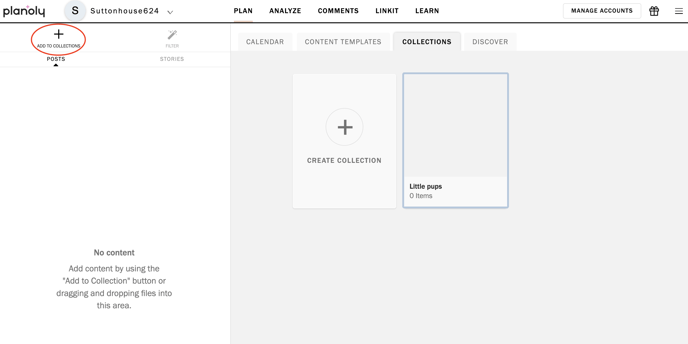
- Select a source
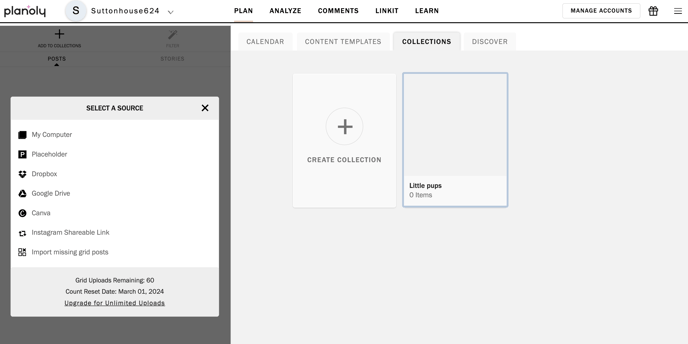
- Upload an image as a post or carousel
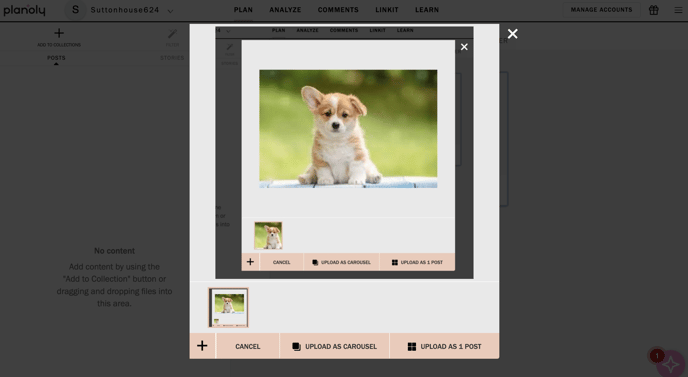
- You now have an image in your new Collection folder
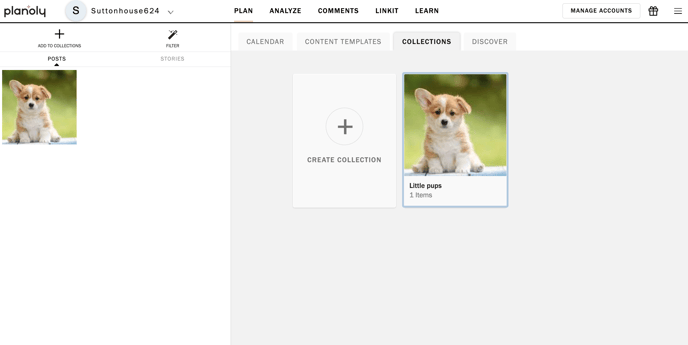
How to Move a Collections Post to the Plan Grid
- To move an individual post over to your plan grid, hover over the image in the top right-hand corner and select Move
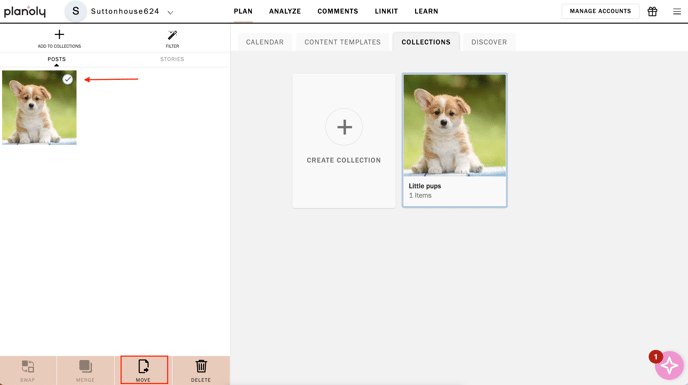
- Choose Move to Grid > click on Move
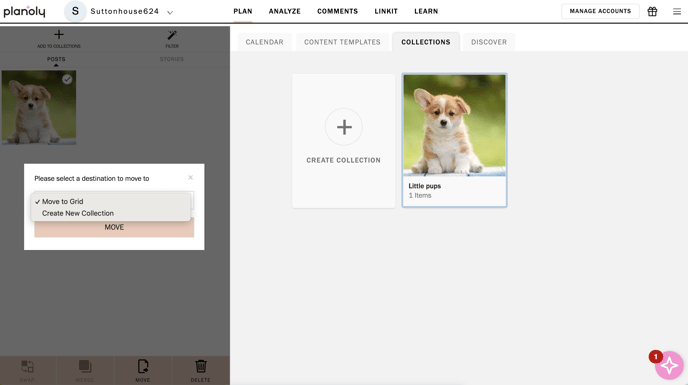
- Choose Confirm
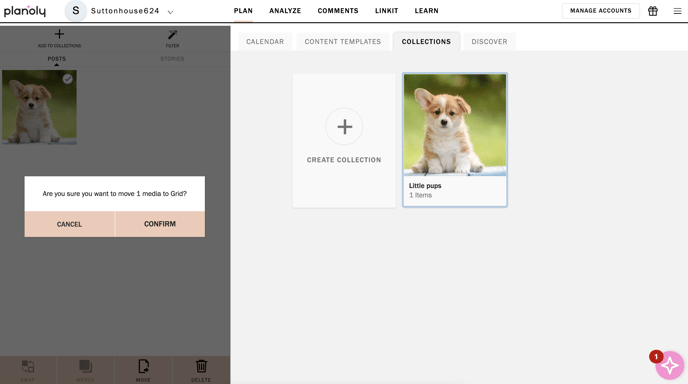
- The post is no longer in your Collections folder and is now located on your Plan Grid!
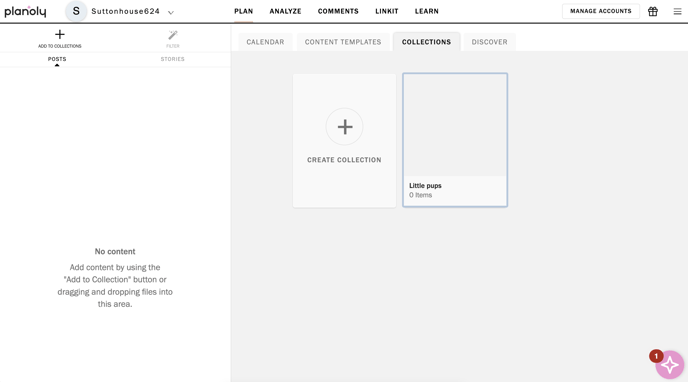
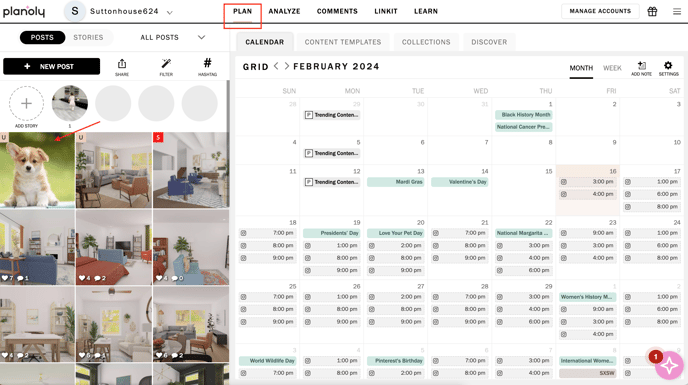
- To move the post back to your Collections tab, click on the circle in the top right-hand corner of the post and select Move
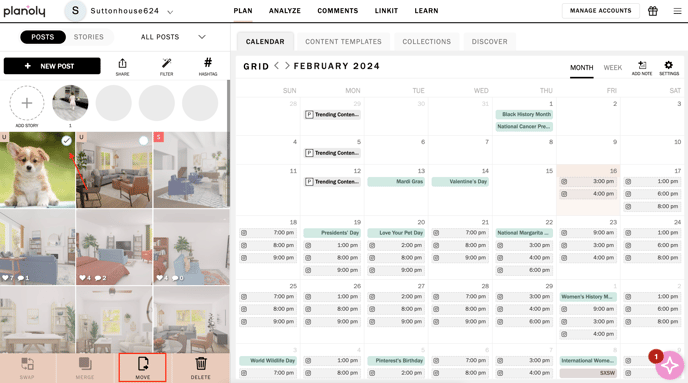
- Choose the Collection or Create New and select Move
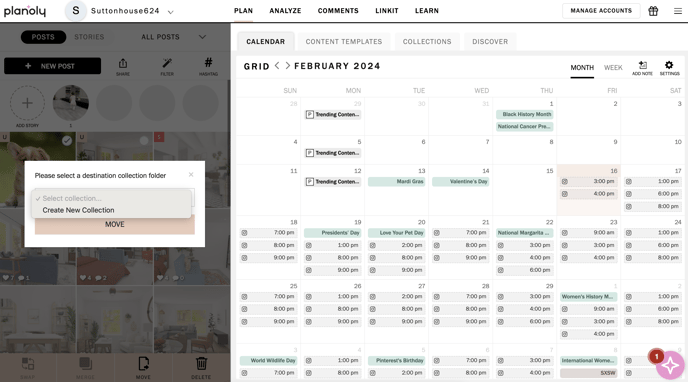
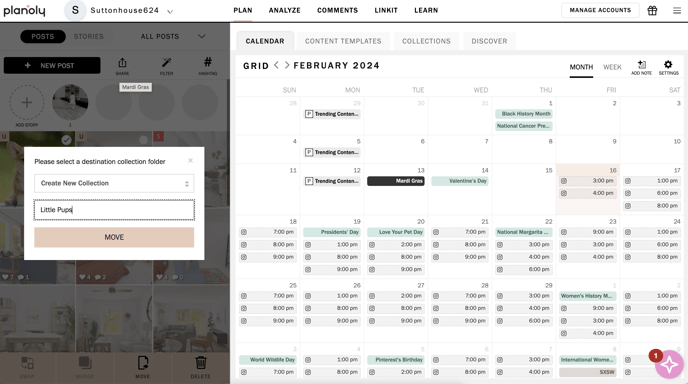
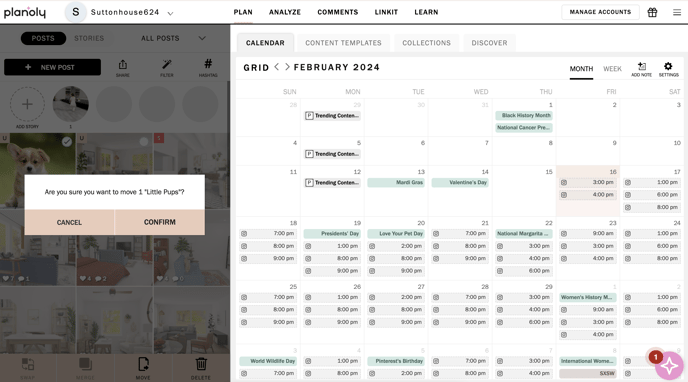
- The post is now back in your Collections folder
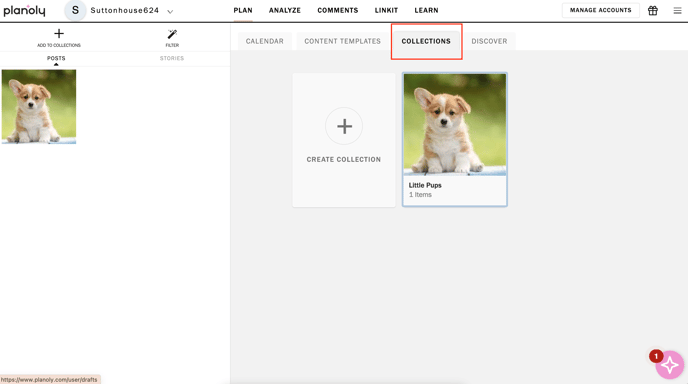
You're all set! Happy planning.
