How to Change a Planoly Subscription
If you're looking to make changes to your Planoly subscription, you can do this through the Web Dashboard or Apple - depending on where you started your subscription.
If you paid for your subscription through the Planoly Web Dashboard Billing Page, you can adjust your plan from your profile. This includes customizing the number of users and social sets you have on your account.
To change the current Planoly subscription, on a computer web browser:
- Click on the Menu Bar in the top right corner (the 3 lines) if you're on the Instagram planner

- Or if you're on the Multi-Channel Workspace, click on the profile icon in the bottom left

- Select Billing
- Click 'Change' next to the current plan
- Select the plan you want to switch to

- Make sure to choose either yearly or monthly
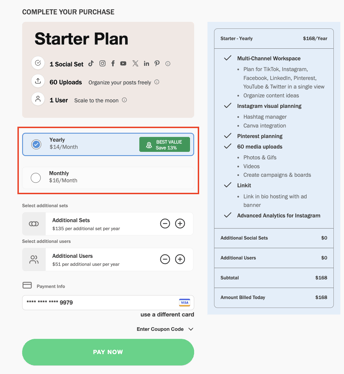
- Select any additional social sets or users
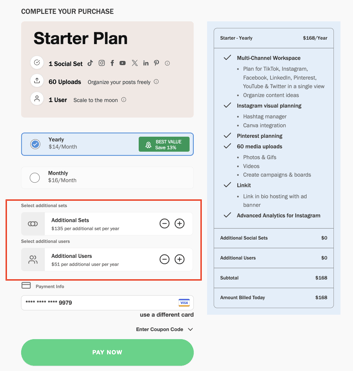
- Update your billing information (if applicable)
- Click Pay Now
- Your plan will automatically be updated
How to Change a Subscription from Apple's In-App Subscriptions
If your Planoly subscription is made through an Apple in-app subscription, you will need to update your plan using the Planoly iOS app.
To change your plan via Apple's in-app subscriptions:
- Open the Planoly Mobile App
- Tap on the Profile icon in the bottom right-hand corner
- Tap on Settings
- Manage Subscription
- Select the plan adjustment you'd like to make
- Click Save
Planoly Pro Tip: If you are looking to cancel your subscription, please view our help guide here.
Team Member Accounts
Only the main account holder for the Planoly account can update active plans. Please contact the main account holder and follow the correct steps above.
Please Note: If you are downgrading to a different plan but have more social profiles and/or team members than allowed, you'll need to unlink the social profiles and/or team members before downgrading. This can be done by going to your profile page.