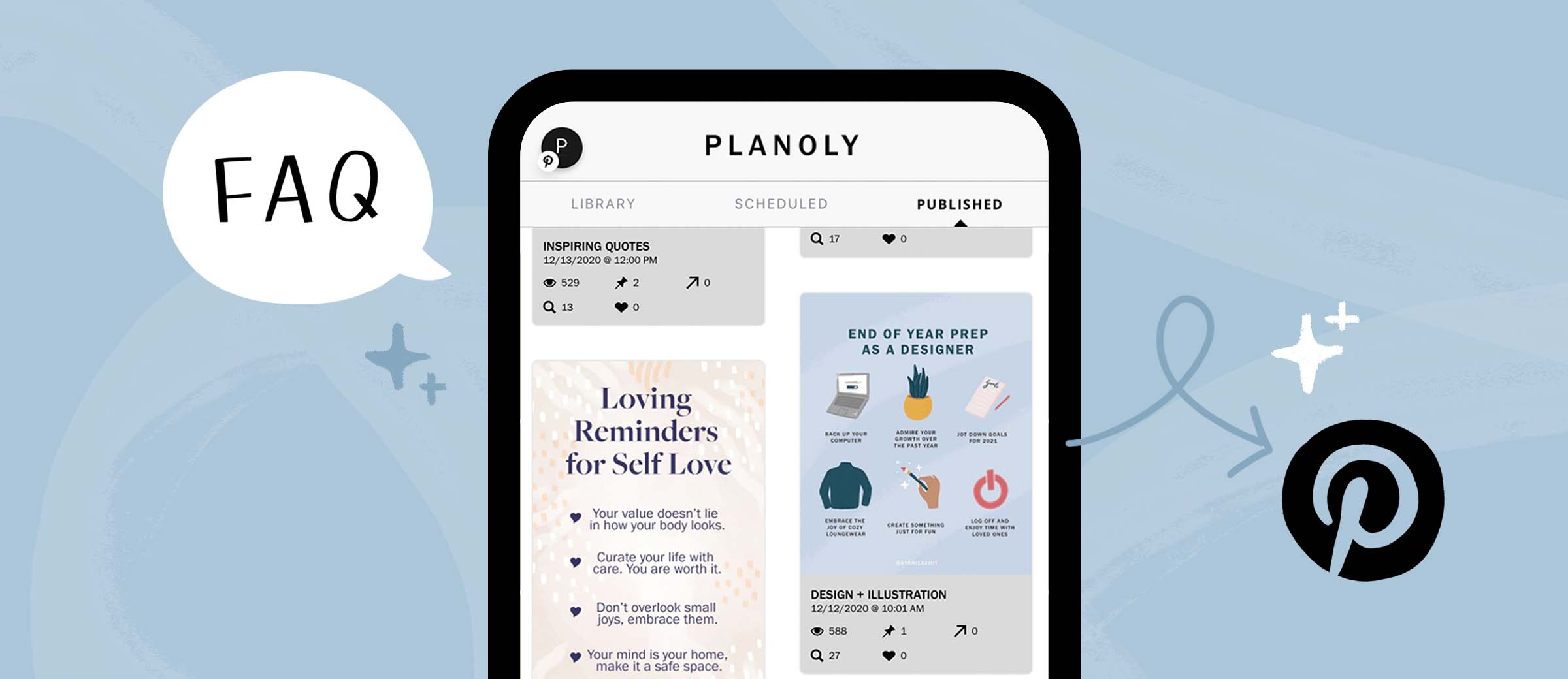Frequently Asked Questions: Pinterest Planning
You can plan Pinterest content in Planoly using our Pinterest or Multi-Channel workspaces. Pinterest is part of any social set and has limitations depending on your plan tier. Pinterest planning is available on Web and the Mobile App.
Important Update! Transition to Multi-Channel Workspace: To enhance your planning experience, we’re merging our Pinterest Planner with our Multi-Channel Workspace by the end of the year. Starting January 1, 2025, the standalone Pinterest Planner will no longer be available, but you can seamlessly manage your Pinterest content alongside other social channels with our Multi-Channel Workspace. The Pinterest Planner will remain functional until December 31, 2024, after which new pins cannot be scheduled
How do I access Pinterest on Planoly?
We offer Pinterest planning in two different workspaces - the Pinterest planner and the Multi-Channel Workspace.
What are the differences between what's available on Pinterest Planner vs. the Multi-Channel Workspace?
Pinterest Planner
- Ability to link Business or Personal accounts
-
Ability to post
-
Single Images
-
Single Videos
-
-
Ability to schedule for auto-post
- Will need to select a board to post to and include a Title, Description, and Link
- Campaigns feature that allows you to create Pinterest campaigns
Multi-Channel Workspace
- Ability to link Business or Personal accounts
-
Ability to post
-
Single Images
-
Single Videos
-
-
Ability to schedule for auto-post
- Will need to select a board to post to and include a Title, Description, and Link
How does Pinterest planning work?
- First, link your Pinterest account to your Planoly account.
- Access Pinterest planning on the Web Dashboard or the Mobile App
- Upload content to your Library and gain a clear picture of your upcoming Pinterest content through the ‘Scheduled’ and ‘Published’ tabs.
- Reach larger audiences, keep your boards fresh, and elevate your Pinterest content using our premium ‘campaigns’ feature.
Do I need to have a Pinterest business account to plan for Pinterest?
You do not need a Pinterest business account although we highly recommend creating one (it’s free). With a Pinterest Business account, you can gain additional insights into Pinterest Analytics (on Pinterest) and better understand top-performing Pins and audience engagement to further build on your content strategy.
How do I upload my own content to Pinterest?
You can upload content directly on your dashboard by clicking on ‘+Add To Library’ on the left-hand side of your screen. You can also utilize our drag-and-drop feature to drag and drop content from your desktop onto the dashboard.
How do I schedule a Pin?
To schedule a Pin, simply click on your uploaded content within your ‘Library’ and choose your specific day and time for that Pin. You can also use the drag and drop feature here to drag and drop your content onto your selected calendar date via our ‘Month’ or ‘Week’ view on the Planoly Calendar.
What information do I need to include within my Pin?
In order to ensure that your Pin packs a punch, make sure to include all of the necessary information on your Pin. Make sure to include the following:
- Pin Title: Create a thoughtful title that speaks to the content within your Pin.
- Pin Description: Get creative with your description! Draw your audience in by highlighting fun aspects about this Pin within the copy of your description.
- Pin URL: Link to the correct URL in order to drive traffic to the proper source.
You’ll also want to select the board for that Pin along with the corresponding date!
Can I schedule Idea Pins?
Yes, you can schedule Idea Pins with Planoly. However, this can only be done through our multi-channel workspace, not the Pinterest-only planning space.
Can I schedule Video Pins?
Yes, but keep in mind that this will require a paid plan with Planoly.
Additional Information: If you have any further questions about how planning and posting to Pinterest on Planoly works, check out our help guide here!