How to Use Teamwork
Get ready to elevate your teamwork with our latest feature: Teamwork. Say goodbye to solo projects and spreadsheets and hello to our newest feature that allows team members to collaborate right in Planoly!
Please Note: Only Planoly paid plans and free trials have access to Teamwork in the Multi-Channel Workspace on web and mobile.
How to Use Teamwork on Web
- From your Multi-channel Workspace, select the Calendar tab for a New Post or a Drafted Post OR select the Media Library tab to create New Media or open an existing media
- In the upper right corner, for a Post or Media, click on the Comment Bubble to begin commenting

- The Teamwork comment box will appear

- From here, type your notes, feedback, or comments and click the send arrow

- Team members in the Workspace will then be notified via email that a new comment has been left for review
How to Use User Tagging in Teamwork
- With User Tagging you can @mention any Team Member in the Workspace
- By tagging a Team Member it will notify that Team Member only via email notification
- You can tag as many Team Members as needed
Planoly Requirement: Users must opt into emails to get new comment notifications. Click here for how to manage your notifications.

Once comments are left, users can:
-
-
Modify Owned Comments
-
Editing
-
Copy Link To Comment
-
Deleting a comment
-
-
Share Comments Owned By Other Users
-
Copy Link To Comment
-
-

Please Note: Users can access comments via Media Library or Posts via the Comment Bubble
-
To access via Posts, the Post Group needs to be saved
-
To access via Media Library, the Media needs to be saved
-
If a Media or Post is not saved before commenting, you will receive an error message:
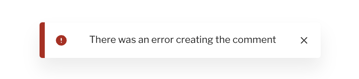
How to Use Teamwork on Mobile