Pin Planner Updates
At the end of the year, our Pinterest Planner will no longer be available and Pinterest will live solely in our Multi-Channel Workspace. This integration will streamline your planning tools and enhance your workflow, all in one place!

Starting January 1st, 2025, the standalone Pinterest Planner will be saying goodbye 👋, but don’t worry—you can still manage all your Pinterest content with our all-in-one Multi-Channel Workspace. The Pinterest Planner will be up and running until December 31, 2024, so any pins you’ve scheduled will still go out as planned. We understand this may be a challenging transition, and we’re here to support you every step of the way. Key reminders:
-
Deadline for Pin Creation:
- You cannot create any new pins after December 31st.
- Any attempt to create pins beyond this date will be not be available.
-
Scheduling Restrictions:
- Any pins you create before December 31st cannot be scheduled for publishing after December 31st.
- Make sure to publish or schedule all created pins to go live on or before December 31st.
-
Action Steps:
- Review your current pin creation plans and ensure that any new pins are created and scheduled before December 31st.
- If you need pins to be published after December 31st, consider creating and publishing them from the Multi-channel Workspace--more info below.
Why use Planoly’s Multi-Channel Workspace?
- Centralized planning: You can plan Pinterest content alongside your other social media channels in one place.
- Enhanced functionality: Access new features like Dupe stock images and videos, Canva, AI caption writer and much more.
- Continuous improvement: You'll benefit from new innovative features as we continue to add new tools.
No need to wait! Start using the Multi-Channel Workspace today. Simply log into Planoly and select 'Add & Edit Social Connections' in the account switcher. From here, link Pinterest under the Multi-Channel Workspace.
FAQ's for the transition
When do I need to make the switch?
You’ll need to switch over to the Multi-Channel Workspace by the end of the year, December 31, 2024.
Can I still use the Pinterest Planner in the meantime?
Yes! Your current Pinterest Planner will remain functional until December 31, 2024. However, you will not be able to schedule any new pins beyond this date.
Will the Multi-Channel Workspace have a campaigns feature? Will this be added?
Yes! We know this feature is critical to your Pinterest workflow, so we plan to add the campaigns feature to the Multi-Channel Workspace.
I haven't had the chance to use the Multi-Channel Workspace yet. Could you share some more details about how to navigate?
Of course! Please check out our help guide.
Will my content automatically move over to the Multi-channel Workspace?
No it won't be automatic, but please reach out to support if you need assistance.
How to Link to Pinterest to Multi-Channel Workspace
- Log into your Planoly account on web
- From the account switcher at the top, click on Add & Edit Social Connections to navigate to your Social Sets Manager page
- From the icons, click on the Pinterest icon to link your account

4. Follow the steps to get your account linked by clicking on Give Access
5. Follow the flow to get linked
6. Once you are linked, you should see the screen below showing you successfully linked
7. From there, you can confirm it was linked by seeing it show up in your social icons at the top

How to Auto-Post to Pinterest from the Multi-Channel Workspace on Web
- Log into your Planoly account on web
- Switch into your Multi-Channel workspace or create a new Multi-Channel workspace if you do not already have one set up
- Click on the calendar icon on the left and click on New Post
- Select Pinterest from the icons at the top, upload your media, choose the board you want to pin to, and add your caption, hashtags, etc.
- Add Pin Title, pin description, and pin URL
- Select the Auto-Post option from the dropdown, or select a date for your reminder notification

- Once complete, choose Schedule at the top
- Now, you should see your post scheduled on your grid!
How to Auto-Post to Pinterest from the Multi-Channel Workspace on Mobile
- Open up the Planoly mobile app and switch to your Multi-Channel Workspace
- Select New Post
- Select Pinterest from the icons at the top and choose which type of post you want to upload it as
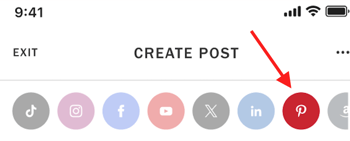
- Upload your media, choose the board you want to pin to, and add your caption, hashtags, etc.

- Add Pin Title, pin description, and pin URL
- Select either a date you want to auto-post this or select a date for your reminder notification
- Once complete, choose Schedule at the top
- Now, you should see your post scheduled on your grid!