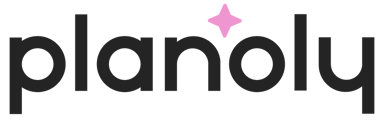Auto-posting on Planoly from our Multi-Channel Workspace is simple! Below is a step-by-step guide that will show you how to save time with our auto-post feature.
Setting Up Auto-Post on the Multi-Channel Workspace
Web
- Log into your Planoly account on web
- Switch into your Multi-Channel Workspace from the account switcher at the top. If you don't have a Multi-Channel Workspace (aka a social set) already set up, you will need to follow the steps here to create one.

- Click on New Post at the top
- Choose which social channels you want to auto-post to. In this example, we only have Pinterest linked and selected, but you can select as many social channels as you have linked.

- Add your media, caption, hashtags, etc. and select the date and time you want to auto-post
- Make sure you have chosen the Auto-Post dropdown next to the scheduled date, otherwise, it will just send you a reminder notification

- Once you are done with your post and it's ready to be scheduled, click on Schedule and you will see your post scheduled on your calendar view

- You are all set!
Please Note: If you'd rather just get a reminder notification instead of scheduling your post to be auto-posted, you can choose that as an option in the auto-post dropdown instead.
Additional Information: If you'd like to learn more about auto-posting, everything you need to know can be found here!