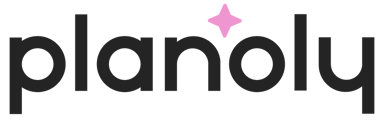With Planoly, you can upload, plan, and schedule content to auto-post to your Facebook Business Page in two different ways. We explore the differences below!

Instagram Requirement: The Instagram account linked must be set as an Instagram Business or Creator Account, and PLANOLY must be linked to a Facebook Business Page. Check out our Help Guide on How to Activate Auto-Post for your Instagram Business account if you find yourself stuck.
How to Auto-Post to Facebook from the Instagram Planner
- Log into your account and either create a new post or open an existing unscheduled post
- When your content is ready to schedule, make sure the toggle is turned on for auto-posting to Facebook in order to schedule your desired date and time

- Select a date and time
- Your content will automatically post to your Facebook Business Page (as long as it meets all of the feature and image requirements here)
Planoly Pro Tip: When scheduling posts to Facebook through Instagram Planner, you can edit the image and caption for your Facebook and Twitter auto-posts. To learn more about this, visit our blog post: PLANOLY Edit & Share: Customize Content for Each Channel
How to Auto-Post to Facebook from the Multi-Channel Workspace
- Log into your PLANOLY account on web
- From the account switcher, switch into your Multi-Channel workspace (or create a new workspace if you do not already have one)
- From the icons at the top, choose Facebook and click to add your account
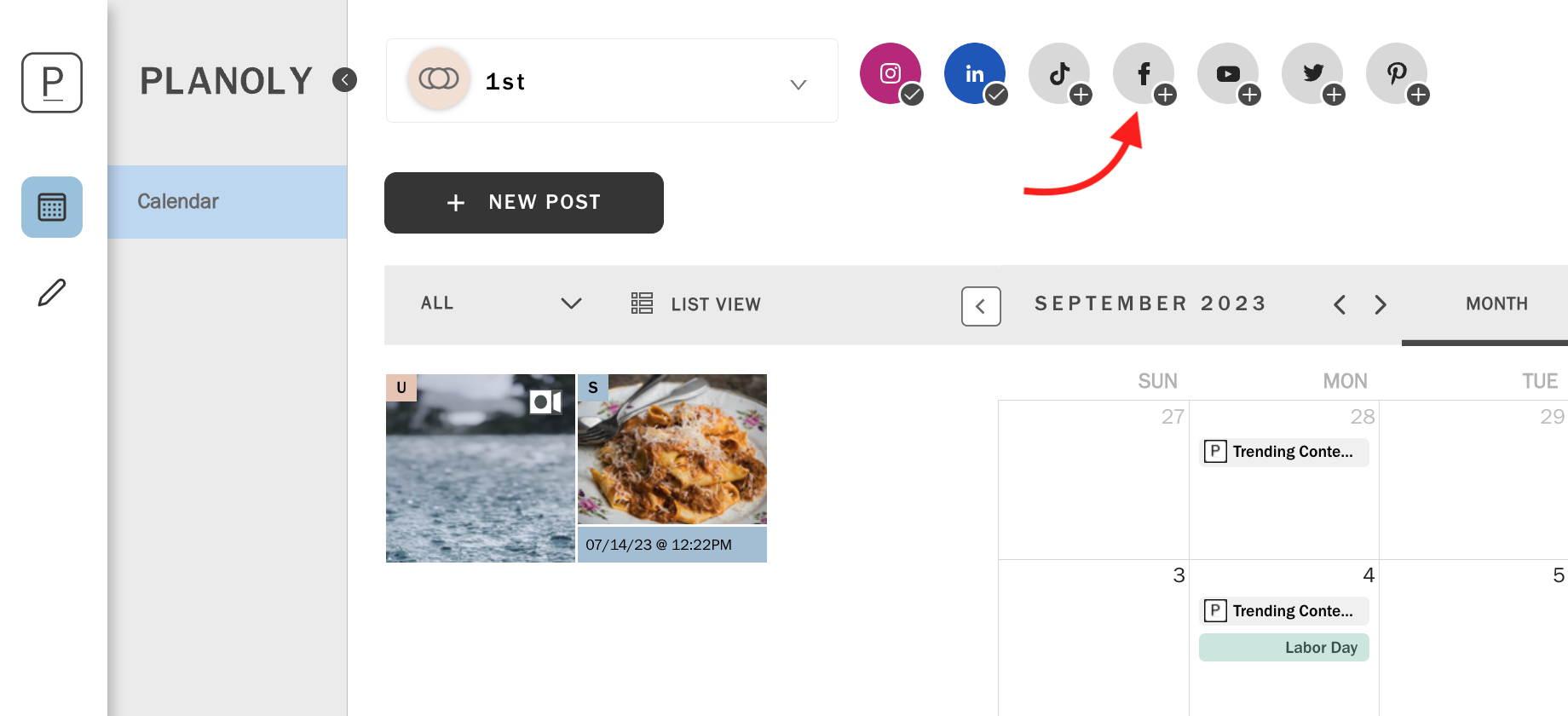
- A pop-up with show up and from there, click on Link Facebook from the bottom
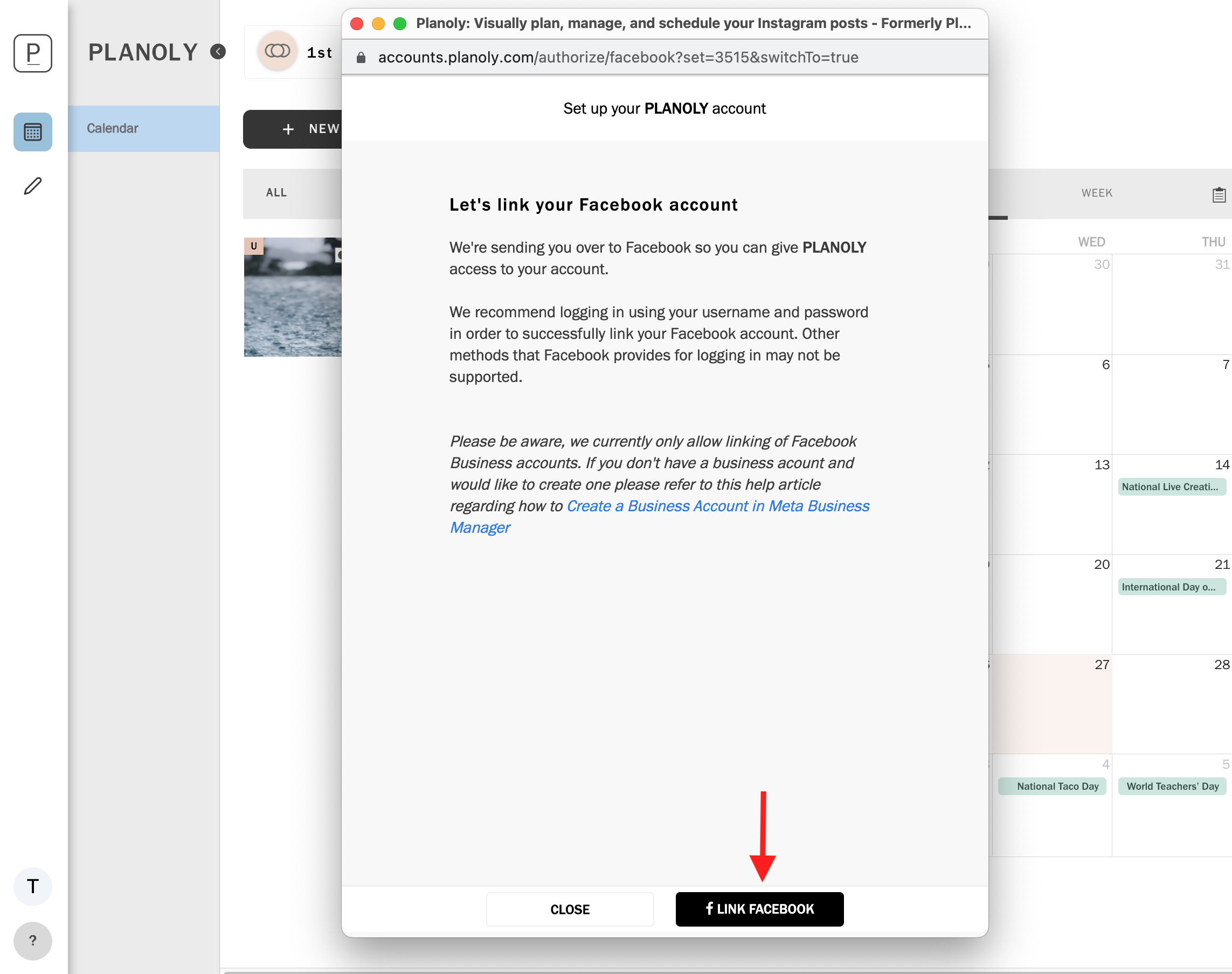
- Follow the flow to get linked and make sure the correct account is checked and that all permissions are turned on
- Once you are linked, you should see your Facebook account linked at the top
Please Note: We offer two ways of posting to Facebook from Planoly. First, you can link and auto-post through Instagram Planner, or you can link and auto-post directly to Facebook through our Multi-Channel workspace. If you are looking to post directly to Facebook, we recommend you set up auto-posting to Facebook through our Multi-Channel workspace.
What Are the Feature Limitations with Auto-Posting to Facebook?
Eligible
- Only paid plans can access this premium feature
- Only posts from your Instagram account will be shared to the connected Facebook Business Page
- Posting directly to the Facebook Business page alone is not available -- the post MUST be directly published (Auto Posted) to the Instagram account in order for your post to be directly published (Auto Posted) to the Facebook Business Page
- Posting to Facebook groups is not available
- Location tags will auto-post to your Facebook Business Page
Content Limitations:
Images- JPEG, PNG, BMP, and non-animated GIFs must be within the 4:5 to 1:91:1 ratio
- File Size: 100MB maximum
- File Type: MOV or MP4
- Frame Rate: 23-60 frames per second (slow-motion videos are typically 120 or 240 FPS)
- Picture Size: Width of video HD (1920 pixel width)
- No vertical or portrait-mode videos
- Duration: 3 seconds minimum – 60 seconds maximum
Not Eligible
- User tags
- Instagram stories
- Multi-image (carousel) posts
- Shopping tags
- Branded content tag
- URLs in captions