1. How to navigate to your Business Integration settings in Facebook:
- Log into your Facebook account (not Business Page) from a computer
- In the top right, click your profile icon
- Select Settings & privacy > Settings
- On the left side, tap on Business Integrations
- You should see Planoly listed under Active at the top, or search for it using the search bar to the right
2. How to Revoke settings on Facebook
- Find Planoly and click Remove
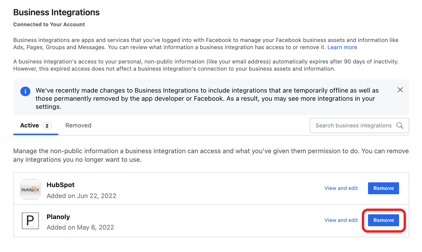
Please note: Once you remove this business integration from your account it can no longer manage your Page on Planoly.
3. How to Reenable settings on Planoly
- Log into Planoly from a computer Chrome web browser
- Click on the Account Switcher in the top left and select Add & Edit Social Connections
- You will land on the Social Sets Manager page where you can begin linking all social channels
- Click on the social profile that needs to be refreshed or linked
- Continue
- Link Instagram
- Login via Facebook
- When you receive the prompt below, click on Edit Access and make sure ALL toggles/boxes for ALL pages are ON/CHECKED


- If all toggles are on or boxes checked, click the X at the top. If not, toggle on or check any boxes not marked
- Click Continue as "name"
- The prompt to select the Instagram username will appear and you will click Link Username for the account you are linking
