Step 3 | How to Check Business Integrations
Is Planoly listed as Active under Business Integrations on Facebook with all of the toggles turned on to grant Planoly proper permissions?
Once your Instagram Business account and Facebook Business page settings are properly connected, let’s check your Facebook Business page Integration Settings to enable or re-set your connection between Planoly and Instagram in order to activate auto-post:
To enable your Business Integration Settings
If you are linking your Instagram and/or Facebook accounts to Planoly for the first time, you will follow these steps:
- Log into Planoly from a computer Chrome web browser
- Click on the Account Switcher in the top left, select Add & Edit Social Connections
- You will land on the Social Sets Manager page where you can begin linking all social channels
- Click on the Instagram icon under the Multi-Channel Workspace or Instagram Planner to begin linking
- Select Business or Creator
- Click Yes > Link Facebook
- Your available usernames will pop up and you will be able to select the one you want to link

Should you not see your Instagram username on the list please use this help guide to walk through how to Revoke and Re-enable the connection with Facebook.
To re-set your Business Integration Settings
-
Log into your Facebook account from a computer
-
Make sure you are switched into your personal profile, not your business page
-
In the top right corner, click on your profile picture and choose Settings & privacy > Settings
-
On the left side, click on Business Integrations
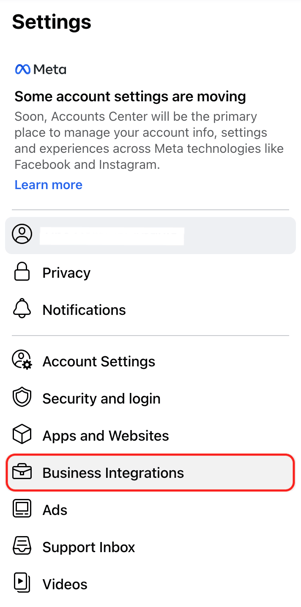
-
Find Planoly and tap on View and Edit

-
Ensure ALL toggles are turned ON to grant Planoly proper permissions and click Save

-
Now, you can try refreshing your Planoly web dashboard or mobile app and attempt to authenticate to unlock Auto-Post again!
Instagram Requirement: All permissions must be granted to Planoly in order to successfully auto-post. If one or any of the toggles are not toggled on then you will not be able to successfully activate auto-posting.
Additional Resources:
Want to learn more about authenticating your Instagram and Facebook accounts and get started auto-posting? Check out our helpful articles below!
How to set up Auto-post:
- Connect Instagram to a Facebook Page
- How to Manage the Admin Settings for your Facebook Business Page
- How to Revoke + Re-Enable Your Facebook Account
Auto-post Troubleshooting:
- How to Check Profile Type & Switch to an Instagram Business or Creator Account
- Auto-Post Guidelines and Limitations