Step 2 | How to Manage the Admin Settings for your Facebook Business Page
Do you have full control over the Facebook Business Page you're trying to connect on Facebook? If not, go ahead and follow these steps to make sure you do so you are eligible to auto-post on Planoly.

Don't have a Facebook Page?
If you don’t have a Facebook Page yet, you’ll first need to create one. How to Create a Facebook Page
In order to successfully link your Instagram Business account to your Facebook Business Page, you must have Full Control of the Facebook Business Page. Also, a Facebook Business Page can only be linked to one Instagram Business Account. In this case, you can not have one Facebook Business Page linked to multiple Instagram Business Accounts.
What if I don’t want to use Facebook?
You don’t need to use your Facebook Page, or promote it to your audience. Instagram just requires that your profile be connected to a Page in order to unlock certain features in their API. Don't miss out on these exciting functionalities - let's get connected!
Planoly Pro Tip: If you do not have Full Control, on the Facebook Business Page, ask the page owner to add you or change your role/access for you to auto-post and enable additional Planoly features!
Facebook has 2 page experiences, New and Classic. Learn more about access in the new Pages experience.
Confirm You Have Full Control of the Facebook Page
- Log into your Facebook account on a computer web browser, switch into your Business page
- Click on your profile icon dropdown and choose Meta Business Suite
- In the bottom left corner, click on Settings
- On the left panel, under Accounts, click on Business Asset Groups
- From this page, create Business Asset Group > name the group > Select page or Select All > next

- Next you will Select People or Select All > Toggle Access and Permissions > create

- Once created, you can then click on Manage next to user to edit access, permission and remove user

Planoly Pro Tip: If you are the only admin and sole owner of the Facebook Business Page, you do not have to create an asset group or invite people as admins!
Please Note: For more assistance on how Facebook Page Roles work, click here.
Next, Check to See if you have Instagram Accounts Access or Invite & Manage people
- Log into your Facebook account and navigate to Meta Business Suite
- Click on People under Users on the top left > click on Invite people from the top right
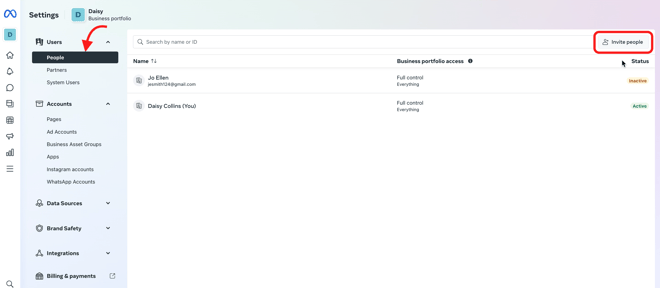
- Enter the correct email address of the person you are inviting to the Facebook Business page and click Next at the bottom of the window
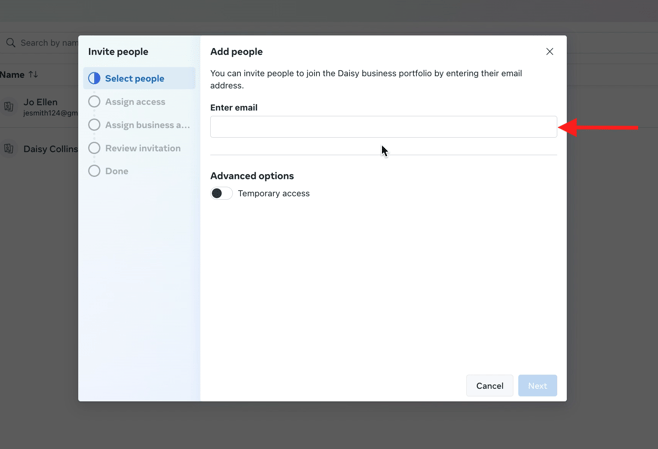
- Make sure you have the toggle for Full Access turned on and click Save
- From here, type in the correct Facebook/Instagram page that you want to give access to and select all that apply and choose Confirm selection
- If you scroll down, go ahead and toggle on the Full control access (there are two sections where you will toggle this on)
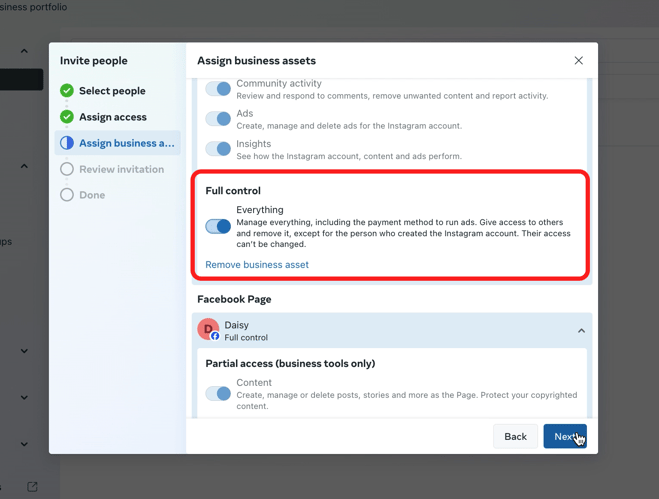
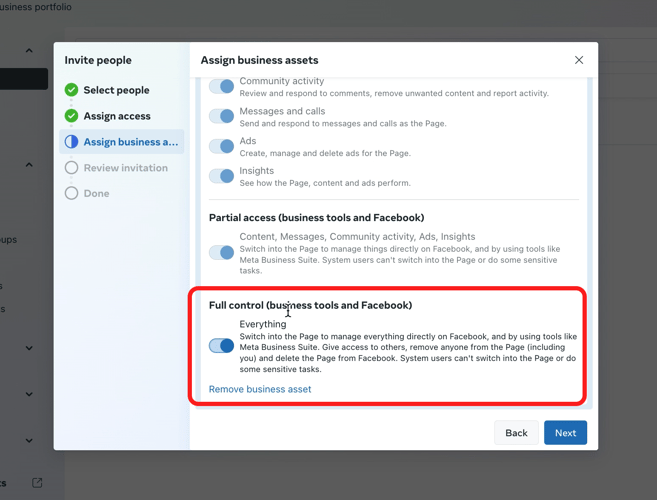
- Once you can confirm the person you are inviting is showing on this screen and has full control of the Facebook page, click on Send invitation
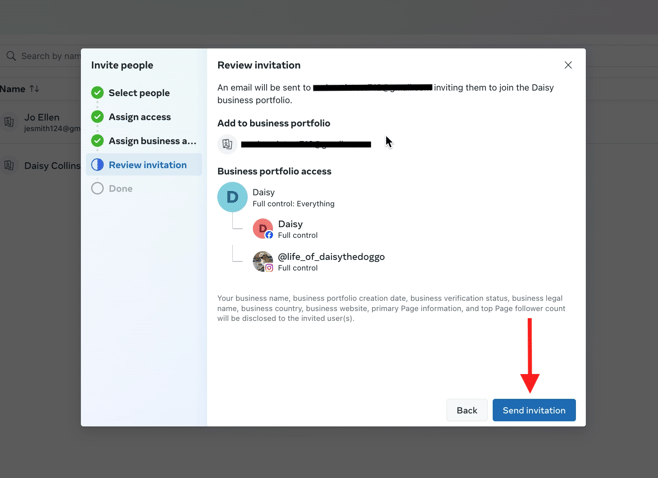
- Next, you will see that your invitation was sent. After that, you can click Done.
- And you will now see that the person you invited has full control
Additional Resources:
Want to learn more about authenticating your Instagram and Facebook accounts and get started auto-posting? Check out our helpful articles below!
How to set up Auto-Post:
- Connect Instagram to a Facebook Page
- How to Check Business Integrations
- How to Revoke + Re-Enable Your Facebook Account
Auto-post Troubleshooting:
- How to Check Profile Type & Switch to an Instagram Business or Creator Account
- Auto-Post Guidelines and Limitations